How Do I Leave An Online Review For My Insurance Broker?
Leaving an online review is easy! Leave your insurance broker a review on Google, Facebook and Yellow Pages by following these simple steps outlined below.
How To Leave A Review On Google
Step 1: Sign In To Google
In order to leave a Google review for a business, you must have a Google account (Gmail email addresses are considered Google accounts – so if you have a Gmail address, you should be set!). Be sure to sign into your Google account or simply create an account.
Step 2: Find The Business
Search the business you want to review on www.google.ca. You can even narrow it down to the specific location you were dealing with simply by adding the city in your search. Once you press search you will see the business listing on the right-hand side. This is where you will be able to see the business’ contact information, directions to their location, operating hours, but most importantly – their reviews!
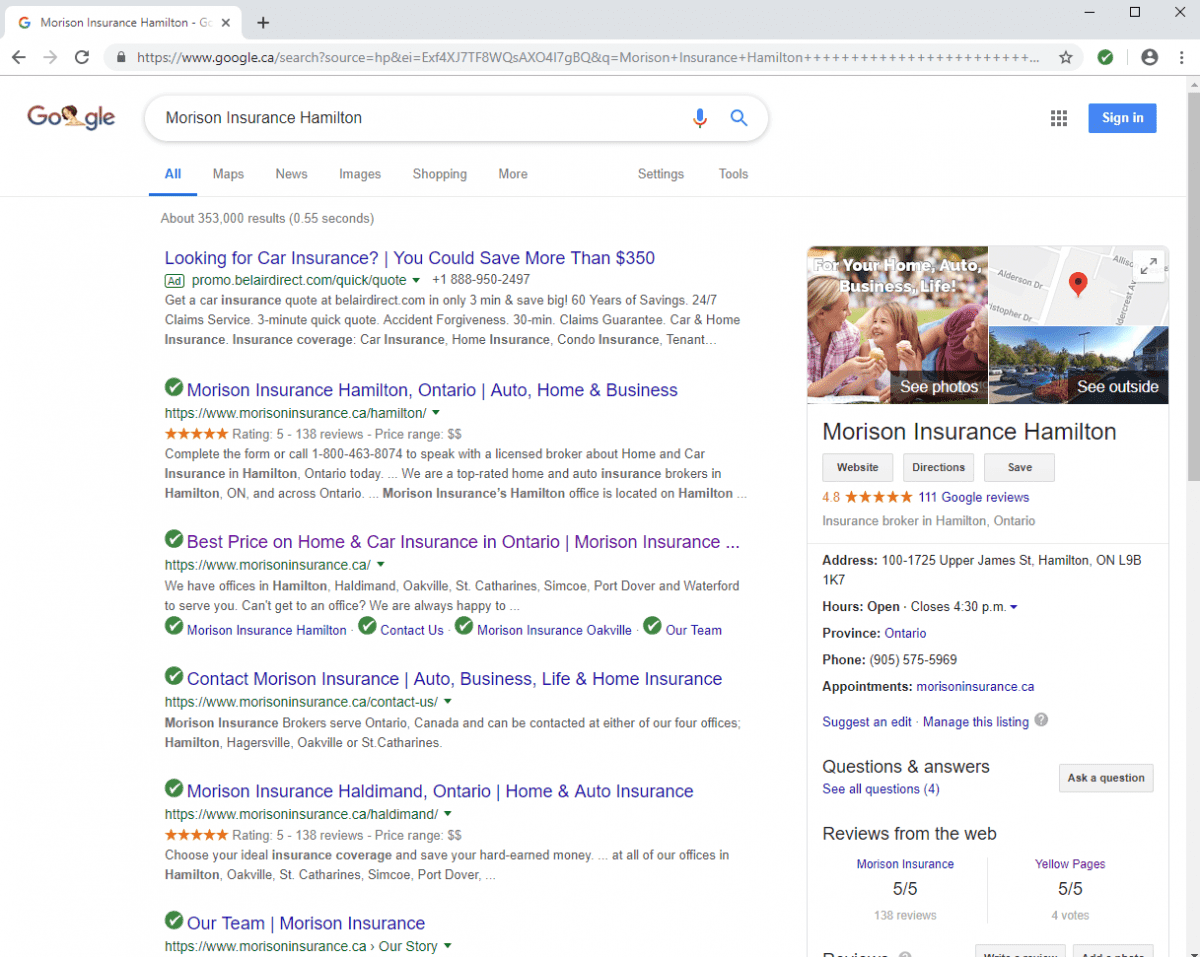
Step 3: Posting The Review
Once you find the business listing and click on their reviews. This is where you will be able to view all of the reviews they have received. To leave a review click on the blue button that says “Write a review.”
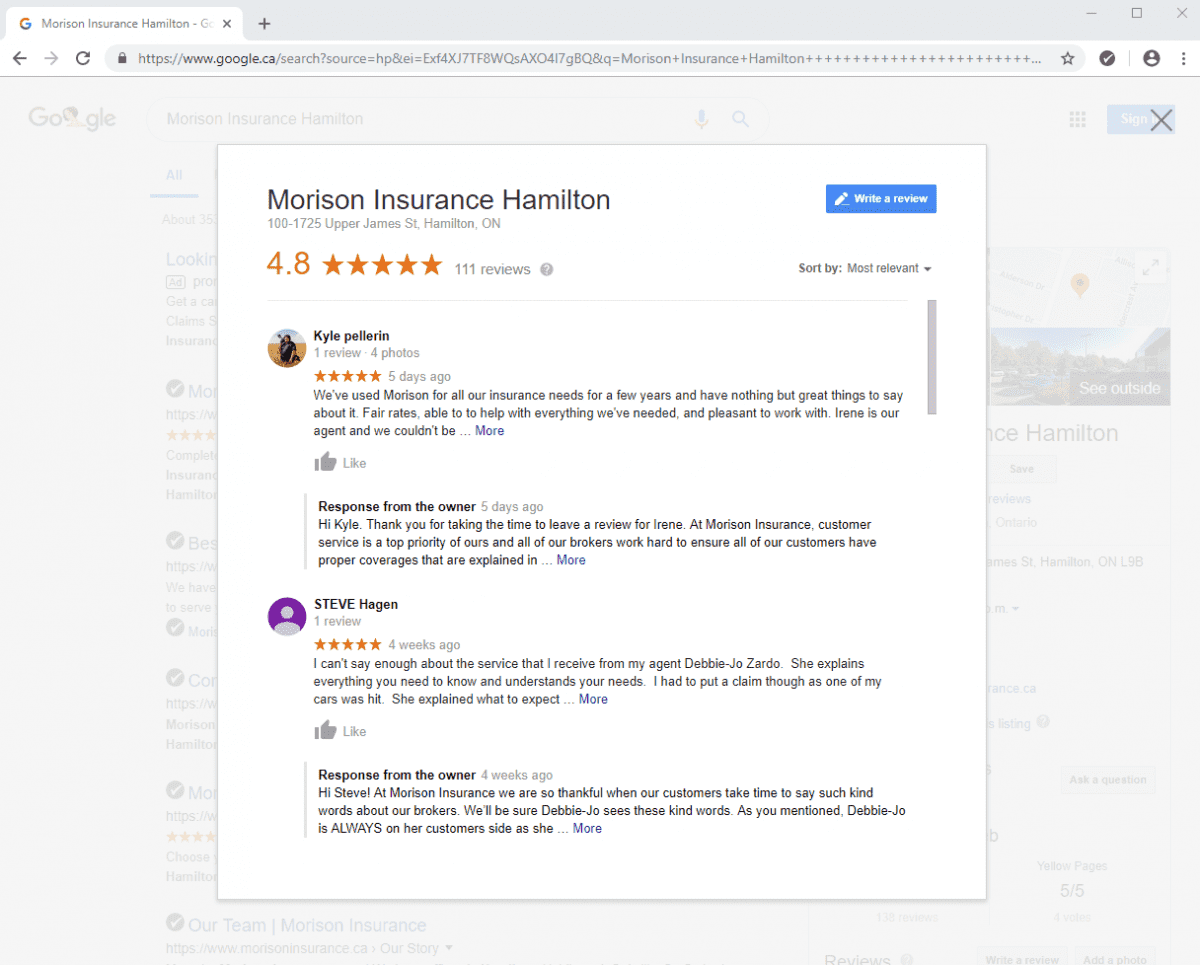
Once you have clicked “write a review” you will be directed to a pop-up that lets you write your review. This is where you can choose the number of stars you want to leave the business. In the section below the stars, you can write your review, or you can leave it at stars only. Once you are happy with your review, click the blue button that says “Post.”
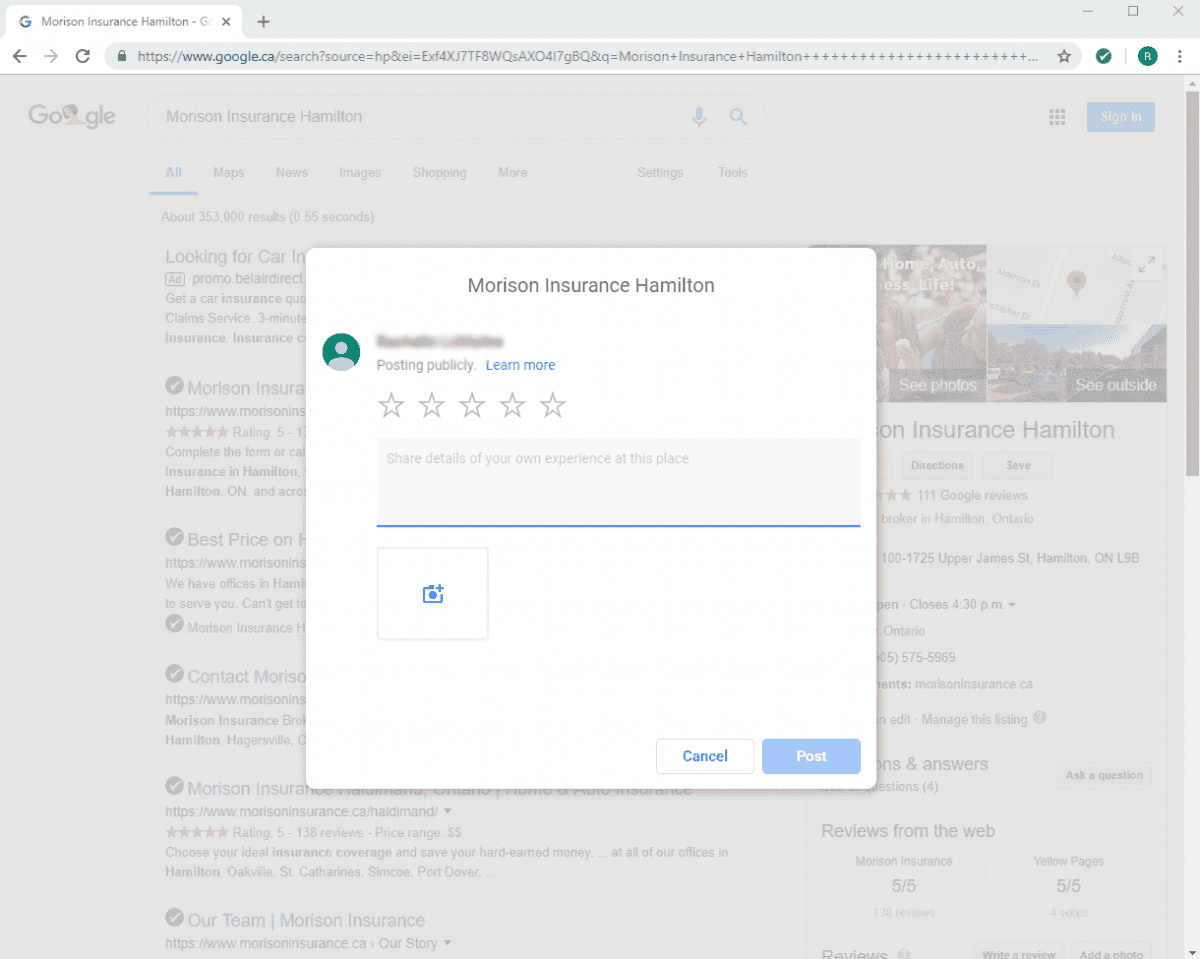
And that’s it! Your review should be posted immediately. Now you know how to leave a review on Google!
How To Leave A Review On Facebook Recommendations
Step 1: Log In To Facebook
In order to leave a review (recently re-named “recommendations”) on Facebook you must have a Facebook account so make sure you are signed in at www.facebook.com.
Step 2: Find The Business
In Facebook’s search engine, search for the business you want to review and click on their page. This is where you will be able to see everything they post.
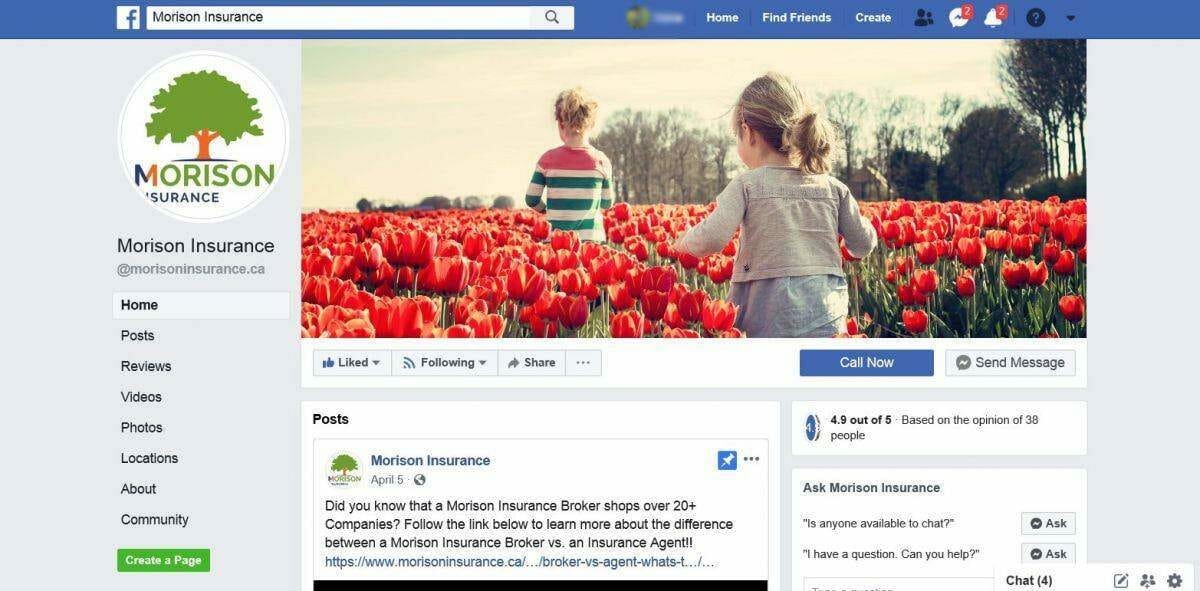
Step 3: Posting The Review
When you are on the business’ page, click on the “reviews” tab on the left hand side. This will bring you to their reviews page where you can view all of the reviews customers have left them. To leave your review go to the section where it says “Do you recommend Morison Insurance”, click “yes.”
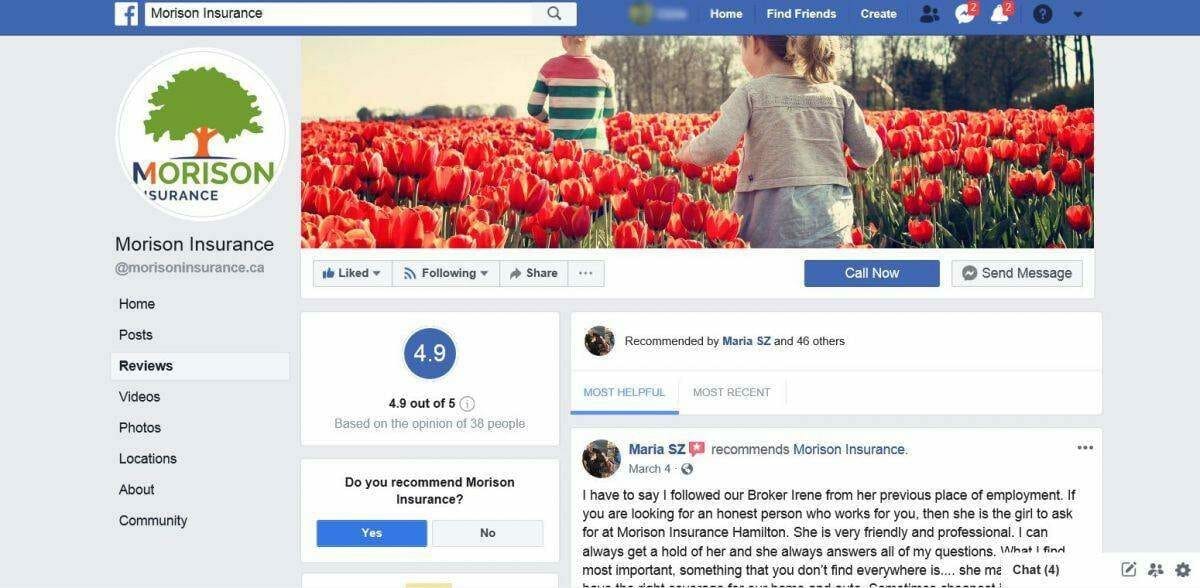
After you click “yes” a tab will pop open and this is where you can write your review. Once you have completed your review click the blue button that says “post.”
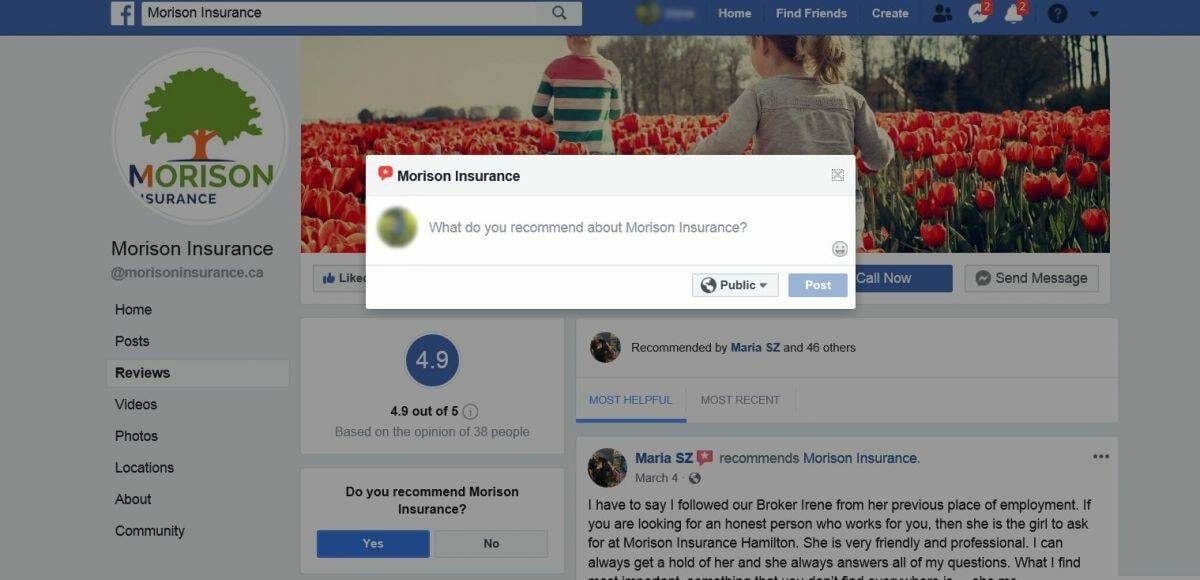
Now you know how to leave a review/recommendation on Facebook! You should be able to see your review right away!
How To Leave A Review on Yellow Pages
You do not need to have an account in order to post on Yellow Pages.
This is a great option if you do not have a Google or Facebook account. You must, however, have access to your email as you will need to confirm your review.
Step 1: Find The Business
Head to www.yellowpages.ca and type in the business name you want to review and the location. Once you find the business, click on their page.

Step 2: Posting The Review
Once you are on the business’ page, click on the button that says “Write a review.” This will open a pop-up that allows you to leave a star rating and a comment. Once you are happy with your review, press the yellow “Submit” button at the bottom right. Important note: Yellow Pages will not allow you to post a persons first and last name in the review. You can however, post the first name and last initial.
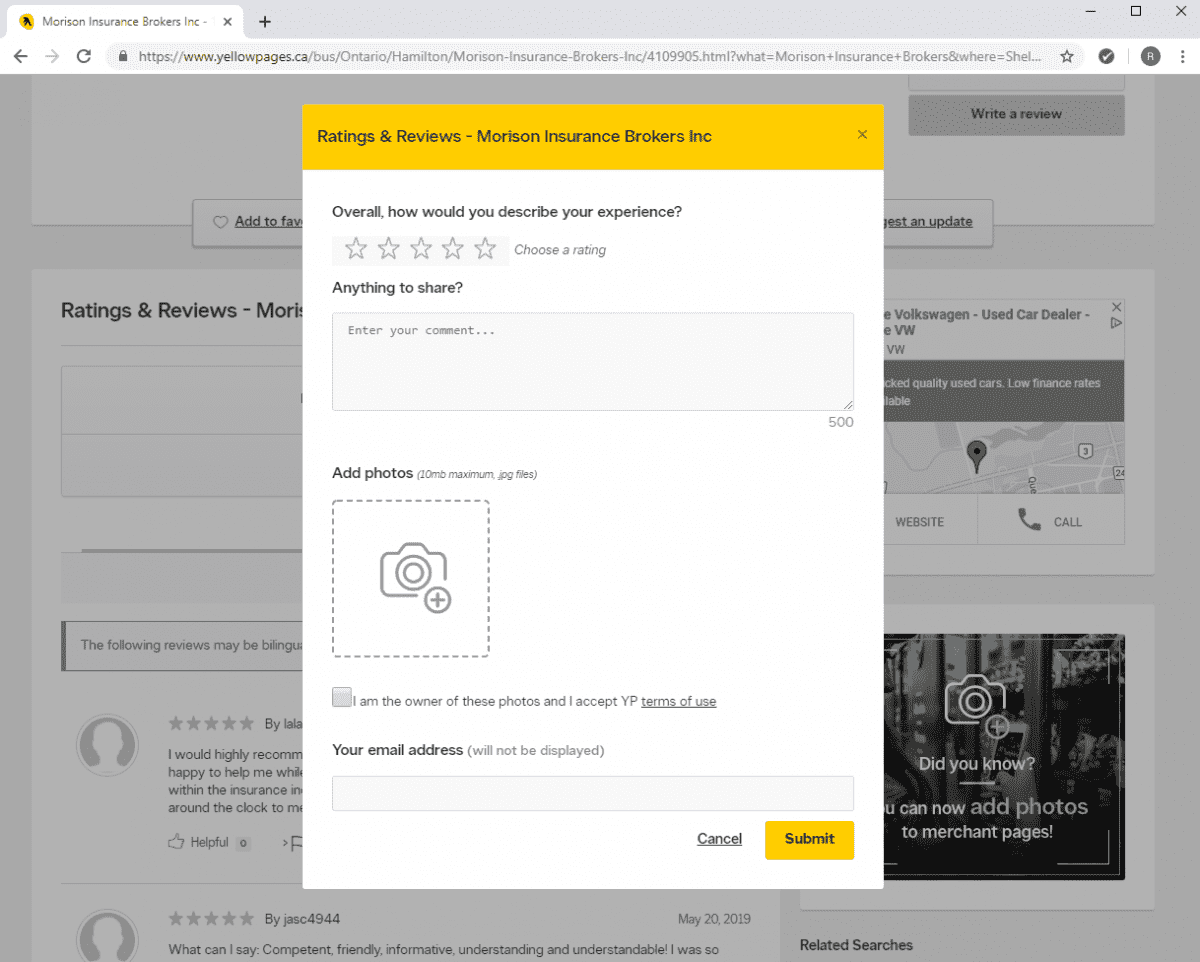
Step 3: Confirm Your Email Address
Once you press “Submit” Yellow Pages will send you a confirmation email to the email you submitted above. Head to your email, and click the yellow button that says “Confirm your email address.”
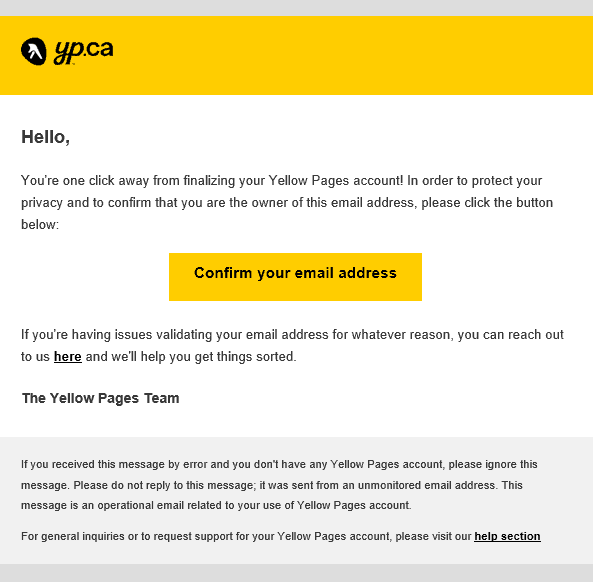
And now you know how to leave a review on Yellow Pages. Keep in mind that Yellow Pages reviews can take up to a few days to post so you may not see your review right away.
Our Morison Insurance team would like to thank all of our customers who have taken the time to leave us an online review, sharing their thoughts with us. We love hearing from our customers!